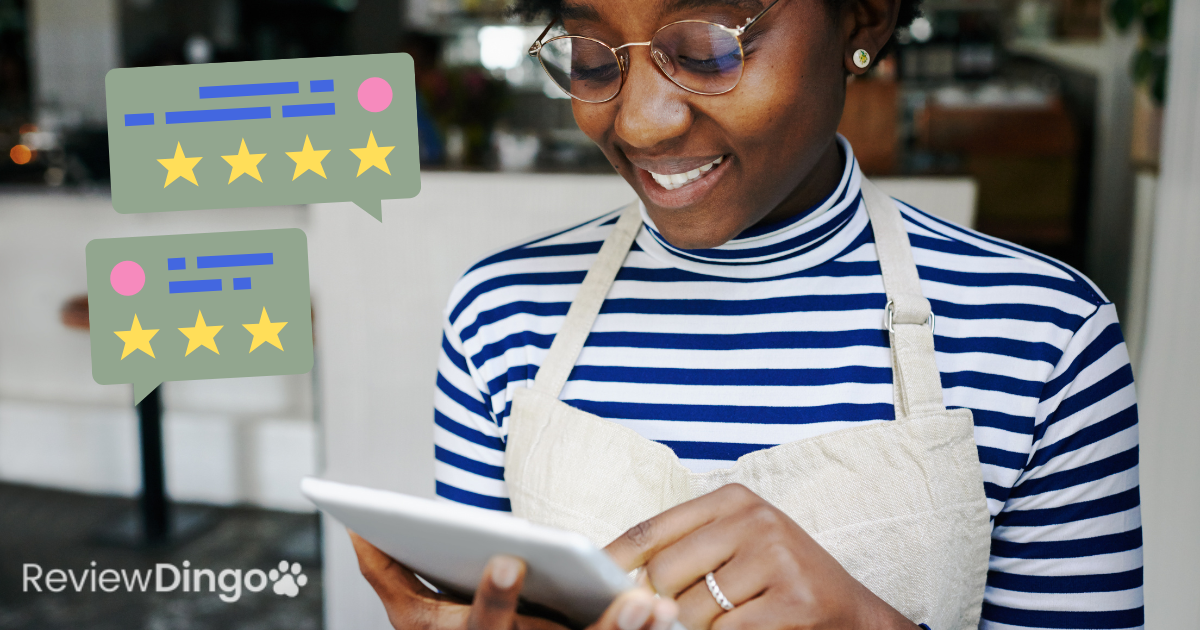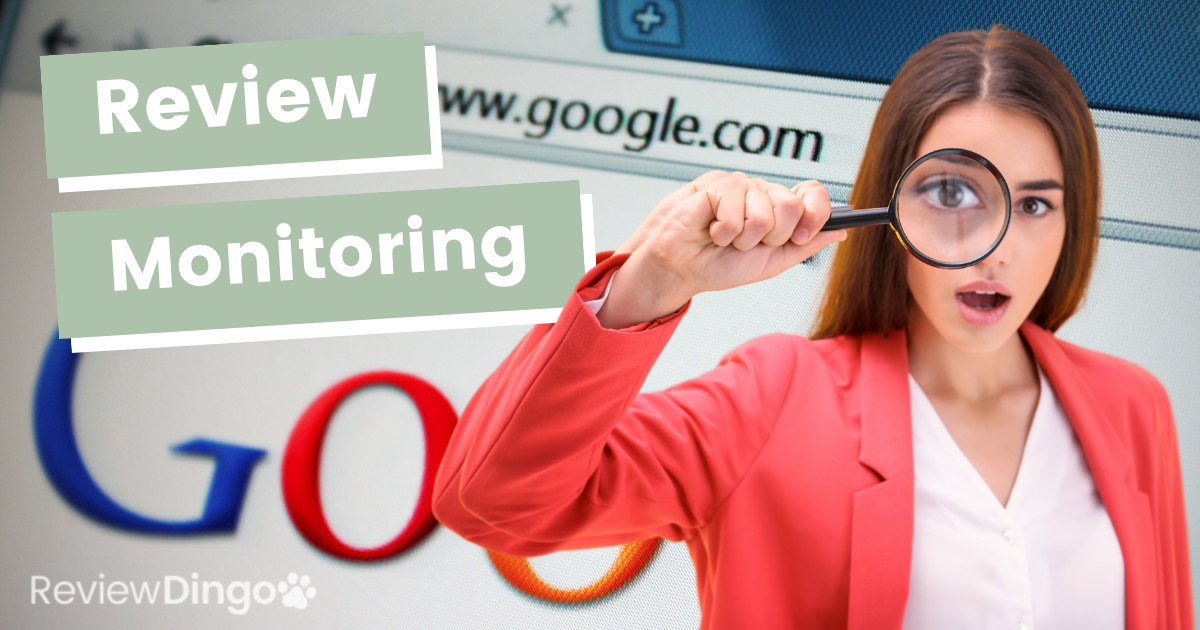Last Updated on August 14, 2024 by Allen
How to Check Your Google Reviews | A Complete Guide
In today’s digital age, online reviews have become a crucial factor in shaping consumer decisions and business reputations. Google Reviews, in particular, hold significant weight due to their prominence in search results and integration with various Google services. Whether you’re an individual user or a business.
A. Importance of Google reviews for businesses and individuals
Google Reviews play a vital role in:
- Building trust and credibility
- Influencing purchase decisions
- Improving local SEO and visibility
- Providing valuable feedback for businesses
- Helping individuals make informed choices
B. Brief overview of different types of Google reviews
Google offers various platforms for reviews, including:
- Google Maps reviews
- Google My Business reviews (now part of Google Maps)
- Google Play Store reviews
Each of these platforms serves different purposes and requires specific methods to check your Google reviews.
Checking Your Personal Google Reviews
As an individual user, you may want to view reviews you’ve submitted or manage your contributions. Here’s how to do it:
A. How to view reviews you’ve submitted
1. Using Google Maps on desktop
How to check your Google reviews on a desktop computer:
- Step-by-step instructions:
- Open Google Maps in your Chrome browser or Safari browser
- Sign in to your Google account
- Click on the menu icon (three horizontal lines) in the top-left corner
- Select “Your contributions”
- Navigating to “Your contributions”:
- In the “Your contributions” section, you’ll find tabs for Reviews, Photos, and more
- Click on the “Reviews” tab to see all the reviews you’ve submitted
2. Using Google Maps app on mobile devices
For Android and iOS users:
- Accessing the menu:
- Open the Google Maps app on your mobile device
- Tap your profile picture in the top-right corner
- Select “Your contributions”
- Finding your reviews under contributions:
- In the “Your contributions” section, tap on “Reviews”
- You’ll see a list of all the reviews you’ve posted
B. Reviewing and managing your past reviews
Once you’ve accessed your reviews, you can:
- Edit existing reviews:
- Click on the review you want to edit
- Update your rating, text, or photos
- Save your changes
- Delete outdated reviews:
- Find the review you want to remove
- Click on the three-dot menu next to the review
- Select “Delete” and confirm
How to Check Google Reviews for Your Business
For business owners, checking Google reviews is crucial for managing your online reputation and engaging with customers. Here’s how to do it:
A. Using Google My Business (now part of Google Maps)
- Accessing your Google My Business account:
- Go to Google Maps
- Sign in with your business account
- Click on your business listing
- Navigating to the Reviews section:
- In your Google Business Profile, find the “Reviews” tab
- Here, you can see all reviews left by customers
- Reading and responding to customer reviews:
- Click on individual reviews to read them in detail
- Use the “Reply” option to respond to reviews
- Craft personalized responses using review response templates
B. Setting up review notifications
To stay on top of new reviews:
- Email notifications:
- In your Google Business Profile settings
- Enable email alerts for new reviews
- Mobile app notifications:
- Download the Google My Business app
- Enable push notifications for real-time review alerts
How to Check Your Google Reviews | Viewing Google Play Store Reviews
A. For app developers
If you’re an app developer, checking your Google reviews in the Play Store is crucial:
- Accessing the Google Play Console:
- Go to the Google Play Console website
- Sign in with your developer account
- Navigating to the Reviews section:
- Select your app from the dashboard
- Click on “Ratings & reviews” in the left menu
B. For users who have left reviews
To check your Google reviews on the Play Store as a user:
- Opening Google Play Store app:
- Launch the Play Store app on your Android device
- Accessing your profile and contributions:
- Tap on your profile picture
- Select “Ratings and reviews”
- You’ll see a list of all the reviews you’ve left for apps
Troubleshooting Common Issues
When trying to check your Google reviews, you might encounter some issues:
A. Reviews not showing up immediately
- Understanding the review posting process:
- Google uses algorithms to filter and verify reviews
- This process can cause delays in review visibility
- Patience and waiting periods:
- New reviews may take up to 24 hours to appear
- In some cases, it might take longer due to review moderation
B. Unable to see your own reviews
If you can’t find reviews you’ve submitted:
- Checking account settings:
- Ensure you’re signed in to the correct Google account
- Verify your review privacy settings
- Verifying if the review complies with Google’s policies:
- Read Google community guidelines
- Make sure your review doesn’t violate any policies that could lead to removal
Best Practices for Managing Google Reviews
To effectively manage your Google reviews:
A. Regularly monitoring your reviews
- Set up a review monitoring system
- Use review management tools for larger businesses
B. Responding to both positive and negative reviews
- Address customer feedback promptly
- Use a professional and empathetic tone in your responses
C. Encouraging customers to leave reviews
- Implement review solicitation strategies
- Create review campaigns to increase review volume
D. Using reviews for business improvement
- Analyze review trends and customer sentiment
- Use review insights to make data-driven decisions
Privacy and Ethical Considerations
When learning how to check your Google reviews, it’s important to consider the following:
A. Understanding the public nature of Google reviews
- Reviews are visible to anyone searching for your business
- They contribute to your overall online reputation
B. Managing your digital footprint
- Be mindful of the content you post in reviews
- Regularly check your Google reviews to ensure accuracy
C. Respecting others’ privacy when leaving reviews
- Avoid sharing personal information about employees or other customers
- Focus on your experience rather than individuals
Conclusion
A. Recap of the importance of checking and managing Google reviews
Knowing how to check your Google reviews is crucial for both individuals and businesses. It allows you to:
- Monitor your online reputation
- Engage with customers effectively
- Improve your products or services based on feedback
B. Encouragement to actively engage with the Google review ecosystem
By actively participating in the Google review ecosystem, you can:
- Build a strong online presence
- Improve your local SEO
- Foster trust with potential customers
Remember, learning how to leave effective Google reviews can also help you contribute meaningfully to the community. Additionally, for businesses looking to improve their online presence, understanding how to get more reviews on Google and achieving a 5-star rating can significantly boost your visibility and credibility.
By following the steps outlined in this guide, you’ll be well-equipped to navigate the world of Google reviews, whether you’re checking your personal contributions or managing your business’s online reputation.